 |
DRIVE RECOVERY HINTS |
|
RECOGNIZING SIGNS OF FAILUREHard disk drives and solid-state drives tend to
be a bit opaque to the everyday user when it comes to
communicating the state of their health. Oftentimes, we
don’t notice that anything is amiss until the drive is
completely dead. While even the savviest technicians
will experience the sudden death of a hard drive from
time to time, most hard drives give at least some
warning before kicking the bucket.
The most telling sign of an impending hard disk failure is audible noise. Clicking, whirring, buzzing and other abnormal sounds are almost always bad news. Beyond that, extremely slow performance, inexplicable read/write errors and boot problems can also be signs that your hard drive is failing. There also a number of software utilities that can assess the overall health of a disk, such as chkdsk.exe, which comes with Windows. |
HARD DRIVE FIRST AIDWhether you are facing a mechanical failure or a
logical error, the most conservative first aid for a
failing hard drive is to image the disk. For hard drives
that have malfunctioning parts, imaging the disk with a
read-only utility can preserve the data before more
sectors are corrupted. In the early stages, this is
easily a do-it-yourself task. But if your hard drive is
severely damaged, you may want to hand it over to a
professional, since even read activity can cause
irreparable harm to your remaining data.
No matter what, you should stop using the drive for normal operations. Do not boot into the operating system. Do not write new data to it. Do not defrag it. Do not run a system restore. Do not format the disk. All of these will risk data loss, and some of them will guarantee it. |
DATA RECOVERY FROM A RAW FILE SYSTEMWhen the file system or partition table on a
hard drive, flash card or USB stick becomes corrupted,
your operating system may be unable to recognize any of
the data on it. When this happens, it can appear that
your data has completely vanished. This is hardly ever
the case. Even if your system recommends formatting the
disk, don’t. Instead, attempt to repair the partition or
image the drive, save the image to another disk, and
then reformat the damaged drive. Then, run a data
recovery on the image to salvage the files you need and
start fresh.
|
FIXING HARD DRIVE HARDWAREDo not attempt to fix the hardware of a hard
drive yourself. While data recovery and disk repair
using off the shelf software is well within the
capabilities of most moderately tech savvy users,
repairing hard drives is a whole different ball game.
Even if you feel comfortable installing a motherboard or
configuring a jumper, understand that a hard disk drive
is on a completely different level. Hard disk drives are
carefully aligned on a nearly microscopic level. When
drive recovery labs work on failed hard drives, they do
so in class 100 clean rooms to avoid contamination. Even
one speck of dust on the platter of your hard disk drive
can destroy gigabytes of data.
Likewise, don’t try anything crazy, like popping it into a freezer or dropping it on the floor. These are last resort “fixes” that you can turn to if you’ve tried all other reasonable options and have decided to give up. |
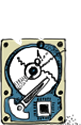 |
|
 |
|
|||||
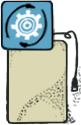 |
|
 |
|
|||||
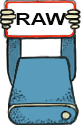 |
|
 |
|
|||||