 |
4
TIPS FOR MAINTAINING A HEALTHY HARD DRIVE
|
|
Hard drive failure can come out of nowhere and when it does, it can bring your important work to a grinding halt for days. If your files aren’t backed up (as they really should be) then getting back on track can be an even more gruelling process That’s why it’s important to ensure that your hard drive is healthy and to catch any problems early before they turn in to something much worse. |
1. KEEP YOUR EARS OPENComputers can be noisy things sometimes, so it’s
often easy to dismiss the sound of a failing hard drive
amidst everything else. A mechanical failure of the hard
drive will often produce a clicking noise.
That clicking noise means your hard drive is on the fritz and is probably going to conk out soon. A useful page of varying sounds that failing hard drives makes has been compiled by DataCent.com, but apply the rule of thumb that if your hard drive is sounding odd then to get your files out of there as soon as possible. If you begin to hear anything out of the ordinary coming from inside your computer case, then it is essential that you back up everything immediately. The best way to do this is to image the drive using a read-only program, like R-Drive Image. |
2. SCAN THE HARD DRIVE FOR ERRORSThis is a simple to carry out step, but one that
can quickly highlight if there are any errors present.
Navigate to Computer on your Windows desktop, right
click the drive and select Properties. From there,
switch to the Tools tab and begin the error checking
test. You can select an option to attempt automatic
recovery of any bad sectors that come up. Although it’s
not essential to carry this test out often, it’s worth
doing every once in a while.
|
3. DEFRAGMENT THE DRIVEAlthough you wouldn’t know it, Windows splits
your files into tiny parts in order to use the space
available on the hard drive efficiently. However, file
fragmentation occurs when free space is being constantly
overwritten. This can cause a lot of work on the drive
read head as it has to look all over the drive in order
to piece together your file, making it take longer for
it to open. Defragging your drive will piece these files
back together in a way that speeds up access to the
files. How often you should defrag your drive depends on
how intensively you are using your computer, but you can
risk shortening the lifespan of the drive if you overdo
it. Windows has an inbuilt piece of software to defrag,
but there are also third party companies like Auslogics
who produce other options.
Also note that you should never defrag a failing hard drive. If you notice any signs of failure, stop using your hard drive for anything but data recovery activities. |
4. TENDER LOVE AND CAREDon’t move your computer while it is on. Hard
drives are fickle things and if the disk inside is
moved out of its plane of rotation then a lot of damage
can be caused. Also, make sure your computer is suitably
cooled with fans and is not sitting in the sun all day
long. It can also be a good idea to use a can of
compressed air every once in a while to get rid of the
dust that can mount up inside your case. Make sure to do
this in a well-ventilated area and that you don’t
accidentally knock anything out of place while doing it.
|
Back to the main page |